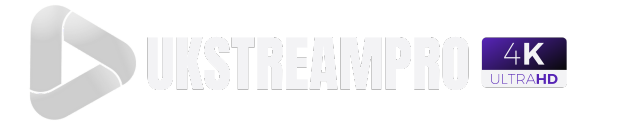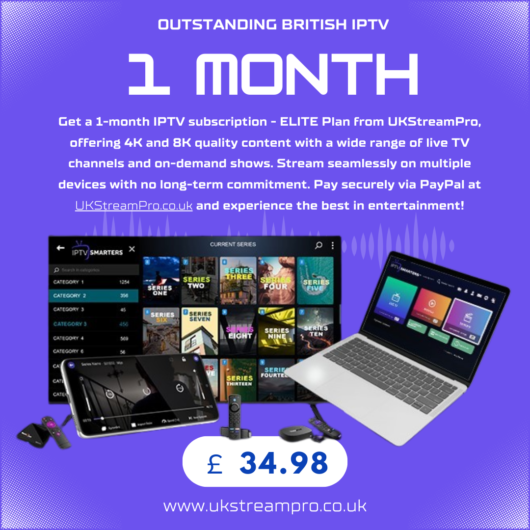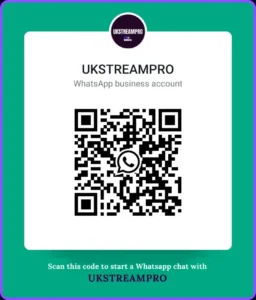IPTV Chromecast 2024: The Best Guide to Streaming Live TV
Table of Contents
What is IPTV?
IPTV, or Internet Protocol Television, is a modern way of streaming TV content over the internet rather than using traditional cable or satellite services. IPTV allows users to watch live television, on-demand content, and other media using their internet connection. Unlike traditional TV broadcasting methods, which use cables or satellites to transmit signals, IPTV leverages the power of the internet to deliver content to a wide variety of devices, including smartphones, tablets, computers, and smart TVs.
One of the key distinctions with IPTV is its versatility in providing different types of content. IPTV services are often divided into the following categories:
Types of IPTV Services:
Live TV: This works similarly to traditional TV broadcasts, allowing viewers to watch live channels in real time. For example, IPTV services may provide live news broadcasts, sports events, or TV shows.
Time-Shifted Media: This is a feature that allows users to watch previously aired content. With this service, viewers can catch up on shows or programs they missed, a feature often referred to as Catch-Up TV.
Video on Demand (VOD): This service offers access to a vast library of movies, TV series, and other video content that viewers can select and watch at any time.
How Does IPTV Work?
IPTV relies on an internet connection to transmit data. Here’s a simplified breakdown of how it works:
Content Delivery: IPTV providers encode video content into data packets. These packets are delivered over the internet to a dedicated IPTV app or media player.
Data Streaming: Once the video data is transmitted, it’s decoded by your device (such as a smartphone or smart TV) and streamed in real time. Unlike cable or satellite, the content is delivered as data, meaning you can watch it from virtually any location with internet access.
Interaction with Devices: Unlike traditional TV, which has strict viewing schedules, IPTV allows you to interact with your media, such as pausing, rewinding, or fast-forwarding through live broadcasts or video on demand.
Why IPTV is Popular
The growing popularity of IPTV comes from the convenience it provides. Users enjoy the flexibility of choosing what to watch and when to watch it, with no need for physical infrastructure like satellite dishes or cable boxes. IPTV services also allow access to content that may not be available through traditional TV providers, such as international channels, niche programming, or exclusive sports content.
What is IPTV Chromecast?
IPTV Chromecast is a streaming device developed by Google that allows users to cast media from their smartphones, tablets, or computers directly to their TV screens. It’s a small, affordable device that plugs into the HDMI port of a TV, transforming it into a smart TV capable of streaming content from a variety of apps and services.
Chromecast is especially popular due to its simplicity. Once plugged in and set up, users can “cast” video, audio, and even mirror their device’s screen from supported apps to the TV with the click of a button. This makes Chromecast an ideal companion for streaming services like IPTV, YouTube, Netflix, and many others.
How IPTV Chromecast Works
Chromecast functions by acting as a bridge between your mobile device or computer and your TV. Instead of streaming directly from the mobile device to the TV, the Chromecast receives the stream over your home Wi-Fi network. Here’s a simplified breakdown of how Chromecast operates:
- Connection: You plug the Chromecast into your TV’s HDMI port and connect it to your home Wi-Fi network.
- Casting: Using a compatible app (like an IPTV app), you select the content you want to watch. Instead of playing directly on your mobile device, the app sends a signal to the Chromecast, instructing it to stream the content directly from the internet to your TV.
- Control: You can control playback (pause, rewind, adjust volume) from your phone or tablet, as your mobile device acts as a remote control.
Chromecast Models and Compatibility
Over the years, Google has released several versions of IPTV Chromecast, each with increasing functionality. Here’s a quick overview of the main models and their features:
| Chromecast Model | Key Features | IPTV Compatibility |
|---|
| Chromecast 1st Gen | Basic 1080p streaming, low-cost, minimal features | Supports most IPTV apps, limited processing power |
| Chromecast Ultra | 4K HDR streaming, Ethernet port for a more stable connection | Ideal for high-definition IPTV streaming |
| Chromecast with Google TV | Built-in Google TV interface, comes with remote control | Native app support for IPTV services, 4K streaming |
| Chromecast Audio | Audio-only version for casting music to speakers | Not applicable to video IPTV streaming |
Most IPTV Chromecast models are compatible with IPTV apps, but the Chromecast with Google TV is the most versatile and user-friendly option. This device comes with its own operating system, enabling users to download IPTV apps directly onto the device without the need for casting.
Why IPTV Chromecast is Popular for IPTV Streaming
Chromecast’s popularity for IPTV streaming stems from its affordability and ease of use. For users who want to stream IPTV content, Chromecast provides a seamless way to project live TV, movies, and video on demand from a mobile device to a larger screen. Since IPTV services often have dedicated apps that support Chromecast, it’s an ideal solution for cord-cutters looking to reduce costs while enjoying a wide range of content.
Additionally, multi-device support means that Chromecast works with nearly any device, whether it’s an iPhone, Android phone, tablet, or laptop. This flexibility is important for IPTV users, who may want to stream on different devices at different times.
How to Use IPTV with Chromecast
Using IPTV with Chromecast is a straightforward process, but there are a few steps to ensure everything works seamlessly. In this section, we’ll walk through how to set up IPTV on your Chromecast, the best IPTV apps compatible with Chromecast, and alternative methods for casting IPTV content.
Step-by-Step Guide to Setting Up IPTV Chromecast
Here’s a simple step-by-step guide to help you stream IPTV content via Chromecast:
Choose and Install an IPTV App:
The first step is to select an IPTV app that supports Chromecast. Some of the most popular IPTV apps include:- IPTV Smarters Pro
- GSE Smart IPTV
- TiviMate
- Perfect Player IPTV
Download one of these apps from the Google Play Store or Apple App Store, depending on your device.
Set Up Your IPTV Service in the App:
After downloading the app, you’ll need to input your IPTV service credentials or M3U playlist provided by your IPTV provider. Most IPTV services offer M3U links or login details that you’ll use to access channels, VOD, and other content.Connect IPTV Chromecast to Your TV:
Ensure that your Chromecast is plugged into the TV’s HDMI port and connected to the same Wi-Fi network as your mobile device or tablet. If you’re using a Chromecast Ultra, you might also consider using the Ethernet port for a more stable connection, especially if streaming in HD or 4K.Open the IPTV Chromecast App and Select Content:
Once your IPTV app is configured, open it and browse the available content (live TV, movies, series). Select the channel or video you want to watch.Cast IPTV Chromecast:
In the IPTV app, tap the Cast icon (typically located in the top-right corner of the screen). A list of available devices will appear—select your Chromecast from the list, and the content will start streaming on your TV.Control Playback from Your Mobile Device:
Once your IPTV content is playing on the TV via Chromecast, you can use your smartphone or tablet to control playback (pause, play, rewind, change channels, etc.).
Best IPTV Apps Compatible with Chromecast
When choosing an IPTV app, it’s important to select one that’s optimized for IPTV Chromecast compatibility. Here’s a breakdown of the top IPTV apps that work seamlessly with Chromecast:
| IPTV App | Key Features | Chromecast Compatibility |
|---|
| IPTV Smarters Pro | User-friendly, supports EPG, live TV, VOD, and catch-up | Built-in Chromecast support, very reliable |
| GSE Smart IPTV | Extensive format support (M3U, JSON, XML) | Fully Chromecast-compatible, popular with Android users |
| TiviMate | Premium interface, multi-view, EPG support | Chromecast compatible with manual casting |
| Perfect Player IPTV | Clean interface, supports multiple playlists | Manual casting required for Chromecast |
Each of these apps offers unique features, but all are compatible with IPTV services and allow for smooth Chromecast casting. Some, like IPTV Smarters Pro, provide direct Chromecast integration, making the process simpler for users.
Using Chromecast Built-in Devices for IPTV Chromecast
In addition to using a standalone Chromecast device, many smart TVs and streaming devices have built-in Chromecast functionality. This means you can cast content without needing an external Chromecast. Some popular devices with built-in Chromecast include:
- Google TV
- Nvidia Shield
- Sony Bravia TVs
- Android TVs
If you own one of these devices, the setup process is essentially the same. However, you won’t need a separate Chromecast dongle. Simply install your preferred IPTV app directly on the device or cast from your phone or tablet as you would with a regular Chromecast.
Screen Mirroring as an Alternative
If your IPTV app does not natively support Chromecast, you can use screen mirroring as an alternative. This feature allows you to mirror your phone or tablet screen to your Chromecast-enabled TV, effectively showing whatever is displayed on your mobile device.
To mirror your screen:
- Open the Google Home app on your device.
- Select Cast screen/audio.
- Choose your Chromecast device, and the entire screen will be mirrored on your TV.
Although this is a useful workaround, it may not provide the same seamless experience as direct casting from an IPTV app, as mirroring can sometimes cause minor delays or reduced quality.
Benefits of Using IPTV Chromecast
Using IPTV Chromecast offers a number of distinct advantages for users looking to enhance their TV viewing experience. This section highlights the key benefits that make Chromecast one of the most popular devices for IPTV streaming.
1. Seamless Streaming Experience
One of the primary reasons people prefer using IPTV Chromecast is the seamless streaming it provides. IPTV Chromecast enables users to effortlessly cast content from their mobile devices to their TVs without the need for wires or complex setups. The process is as simple as pressing the “cast” button on an IPTV app, and the content is instantly mirrored onto the larger screen. This simplicity makes it accessible even for users who are not tech-savvy.
Moreover, Chromecast supports high-definition and 4K streaming (in the case of Chromecast Ultra or Chromecast with Google TV), making it ideal for IPTV services that offer HD and UHD channels. This means users can enjoy sharp, high-quality images and smoother playback, especially for sports events, movies, and live TV channels.
2. Cost-Effective Solution
Using Chromecast for IPTV is a much more cost-effective solution than subscribing to traditional cable or satellite services. Here’s why:
One-Time Purchase: Chromecast is an affordable device, with prices starting around $30 for basic models and going up to around $70 for 4K-enabled models. This is a one-time cost, unlike the recurring costs of cable subscriptions.
Free Streaming from Multiple IPTV Services: Many IPTV apps are free or offer freemium services. Even premium IPTV subscriptions often come at a fraction of the cost of cable TV. By using Chromecast with an affordable IPTV service, you can drastically reduce your monthly expenses.
No Need for Additional Equipment: Unlike cable TV, which requires boxes and cables, Chromecast simply requires an internet connection and a mobile device for control, eliminating the need for additional equipment.
3. High-Quality Streaming
Chromecast supports various streaming qualities depending on the device. The Chromecast Ultra and Chromecast with Google TV are capable of streaming in 4K HDR, making them ideal for IPTV services that provide ultra-high-definition content. This means you can enjoy a theater-like experience in the comfort of your home, provided your IPTV service supports HD or 4K channels.
Additionally, Chromecast’s buffering control ensures that content is streamed smoothly even with slightly unstable internet connections. If buffering or lag occurs, Chromecast adjusts the streaming quality to prevent the video from stalling, resulting in a smoother viewing experience.
4. Multi-Device Support
Another significant benefit of using Chromecast for IPTV is its multi-device support. Chromecast is compatible with a wide variety of devices, including:
- Android phones and tablets
- iPhones and iPads
- Windows PCs
- Mac computers
- Chromebooks
This versatility means that you can cast IPTV content from virtually any device in your household, giving you flexibility in how you consume content. For instance, you might stream IPTV from your phone one day, then cast it from your laptop the next.
Additionally, Chromecast allows multiple users in a household to cast their content independently. This is perfect for families or roommates who want to switch between different devices for casting IPTV content.
5. Portability
Chromecast is also highly portable, making it a great option for travelers or users who want to stream IPTV in different locations. Since the device is small and lightweight, you can easily take it with you to a friend’s house, a hotel, or any other location where you have access to a TV and Wi-Fi.
By simply plugging the Chromecast into the TV’s HDMI port and connecting it to a new Wi-Fi network, you can continue to enjoy your IPTV content from anywhere, making it a versatile tool for those constantly on the go.
6. Improved Control and Customization
When using Chromecast with an IPTV app, you have full control over what content is played, as well as how it is displayed. Unlike traditional cable TV, where you’re often limited by a schedule, Chromecast allows for on-demand viewing, live TV, and custom playlists.
Additionally, many IPTV apps have advanced features that Chromecast can take full advantage of, such as:
- EPG (Electronic Program Guide): This feature allows you to browse and search upcoming shows or channels, similar to cable TV.
- Multi-Screen Support: Some IPTV apps, like TiviMate, allow you to watch multiple channels at once on the same screen, which is ideal for sports enthusiasts.
- Parental Controls: Chromecast-enabled IPTV apps also offer parental controls, allowing you to limit content based on ratings or preferences.
7. Voice Control with Chromecast and Google Assistant
If you use Chromecast with Google TV, you can take advantage of Google Assistant to control your IPTV streaming via voice commands. For example, you can say, “Hey Google, play live sports on IPTV Smarters” or “Hey Google, show me the news,” and Chromecast will handle the rest. This voice integration adds another layer of convenience to your IPTV viewing experience.
Common Problems and Solutions when Using IPTV Chromecast
While IPTV Chromecast is generally easy to use, like any technology, you might encounter some issues. Whether it’s buffering, connectivity issues, or app incompatibility, we’ll explore the most common problems and offer simple solutions to ensure a smooth streaming experience.
1. Buffering and Lag
Buffering is one of the most common issues users face when streaming IPTV Chromecast. This problem often arises due to a slow or unstable internet connection. Buffering interrupts your viewing experience by causing frequent pauses in the stream.
How to Fix Buffering Issues:
Check Your Internet Speed: IPTV streams typically require at least a 10 Mbps internet connection for standard definition and at least 25 Mbps for HD or 4K content. Use an internet speed test tool to ensure you have sufficient bandwidth.
Use a Wired Connection: If you’re using a Chromecast Ultra or Chromecast with Google TV, consider connecting to the internet via an Ethernet cable rather than relying on Wi-Fi. Wired connections are more stable and reduce the chances of buffering.
Reduce Network Traffic: Make sure that no other devices or heavy downloads are using the network while streaming IPTV. Streaming services can suffer when bandwidth is shared with other activities like online gaming or large file downloads.
Lower Streaming Quality: If your connection is unstable, reduce the video quality in the IPTV app’s settings. Streaming in 720p instead of 1080p or 4K can significantly reduce buffering issues, especially on slower networks.
Use a VPN: Some Internet Service Providers (ISPs) throttle IPTV traffic, which can cause buffering. A VPN (Virtual Private Network) can bypass ISP throttling and improve streaming performance by hiding your IPTV traffic.
2. IPTV Chromecast Not Found or Unavailable
Another common issue users face is Chromecast not showing up as an available device in the IPTV app, preventing you from casting your content.
How to Fix Chromecast Connectivity Issues:
Ensure Devices are on the Same Network: Chromecast and the device you’re casting from (smartphone, tablet, or laptop) must be connected to the same Wi-Fi network. Double-check that both devices are using the same Wi-Fi connection.
Restart Devices: Restart your Chromecast by unplugging it for 10 seconds and plugging it back in. Additionally, restart your router and the device you’re casting from. A simple reboot can often resolve connection issues.
Update Your Chromecast and IPTV App: Ensure that both your Chromecast firmware and the IPTV app are up-to-date. Outdated software can cause compatibility and connection issues. You can check for updates through the Google Home app or the Play Store/App Store.
Reset Chromecast: If all else fails, you can perform a factory reset on Chromecast through the Google Home app. Keep in mind this will erase all settings, and you’ll need to set it up again.
3. Compatibility Issues
Not all IPTV apps are fully compatible with Chromecast, which can lead to errors or the inability to cast content.
How to Fix Compatibility Issues:
Check for Chromecast Support: Some IPTV apps, especially older or less popular ones, may not offer native Chromecast support. In these cases, use an app that supports Chromecast, such as IPTV Smarters Pro, GSE Smart IPTV, or TiviMate.
Use Screen Mirroring as an Alternative: If your IPTV app doesn’t natively support Chromecast, you can mirror your phone’s screen to the TV. While this isn’t as seamless as casting, it allows you to display any app on your TV. To do this, use the Google Home app, select Cast Screen, and choose your Chromecast device.
4. Audio Sync Issues
Some users experience audio lag, where the sound is out of sync with the video. This can be frustrating, especially when watching live sports or action-packed content.
How to Fix Audio Sync Issues:
Pause and Play the Stream: Often, simply pausing the video for a few seconds and then playing it again can resolve minor audio sync issues.
Restart the App or Chromecast: Closing the IPTV app and restarting the Chromecast device can help recalibrate the audio sync.
Adjust Audio Delay Settings: Some IPTV apps or your TV settings may have an option to adjust the audio delay. Check the app’s settings or your TV’s sound settings to manually sync the audio with the video.
5. IPTV App Crashes or Freezes
At times, IPTV apps might crash or freeze, disrupting your streaming experience. This issue can be related to both the app and Chromecast.
How to Fix App Crashes or Freezing:
Clear App Cache and Data: In your device’s settings, you can clear the cache and data for the IPTV app. This can resolve glitches or bugs that cause the app to crash.
Update the App: Ensure that the IPTV app is up-to-date. New updates often fix bugs and improve stability.
Use a Different IPTV App: If the app frequently crashes, consider switching to a more stable IPTV app like TiviMate or IPTV Smarters Pro.
6. IPTV Chromecast Won’t Power On
Sometimes, Chromecast might not power on, or the screen remains blank after plugging it into the TV.
How to Fix Power Issues:
Check the Power Source: Ensure that your Chromecast is properly connected to a power source. Use the original power adapter provided, as some TVs’ USB ports may not supply enough power to the Chromecast device.
Try a Different HDMI Port: If Chromecast won’t display content, try plugging it into a different HDMI port on your TV.
Factory Reset: As a last resort, reset Chromecast to its factory settings. Press and hold the small button on the side of the Chromecast for about 20 seconds until the LED light starts blinking. This will reset the device and may resolve power issues.
Is IPTV Legal? What You Should Know
The legality of IPTV (Internet Protocol Television) can be a confusing topic, as it largely depends on the IPTV provider and the content they offer. While IPTV as a technology is completely legal, the content you access through an IPTV service may not always be. In this section, we’ll break down the different types of IPTV services, explore the legal implications, and provide guidance on how to choose a legitimate IPTV provider.
1. Legal IPTV vs. Illegal IPTV Services
Legal IPTV Services
Legal IPTV services are those that have obtained proper licensing to broadcast or distribute TV channels, movies, and other content. These services operate similarly to traditional cable or satellite providers, but instead of using physical infrastructure like cables or dishes, they use the internet to deliver content. Some examples of legitimate IPTV services include:
- Sling TV
- YouTube TV
- Hulu + Live TV
- FuboTV
- Disney+
These services have agreements with content creators, networks, and studios, which means they pay for the rights to broadcast their programming. As a result, using these services is perfectly legal, and you can enjoy content without worrying about breaking any laws.
Illegal IPTV Services
On the other hand, illegal IPTV services are providers that do not have the rights or licenses to broadcast the content they offer. These services often stream live TV channels, sports events, movies, and premium content without authorization, making them illegal.
Illegal IPTV services are tempting because they often offer a large number of premium channels at a fraction of the cost of legitimate services. However, using these services comes with significant risks:
Legal Risks: In many countries, using or subscribing to illegal IPTV services is a violation of copyright law. Viewers who knowingly use these services can face fines, legal action, and even criminal charges.
Service Shutdowns: Because illegal IPTV services operate without licensing, they are often shut down by authorities. This means your subscription could be terminated without notice, leaving you without access to content.
Cybersecurity Risks: Many illegal IPTV services lack proper security measures, making users vulnerable to malware, viruses, and data breaches. These services may not encrypt user data, putting personal information at risk.
2. How to Identify a Legitimate IPTV Service
Choosing a legitimate IPTV service is essential to avoid the legal and security risks associated with illegal services. Here are some tips to help you identify whether an IPTV provider is legal:
Key Characteristics of Legal IPTV Services:
Licensing and Permissions: Legal IPTV providers have clear agreements with broadcasters and content creators. Look for services that are backed by well-known companies and brands, like Sling TV or YouTube TV.
Subscription Fees: Legitimate IPTV services usually charge fees that reflect the value of the content they provide. Be cautious of services offering hundreds of premium channels for very low prices, as this is a common red flag for illegal services.
Availability on App Stores: Legal IPTV services are typically available on official platforms like the Google Play Store or Apple App Store. If you have to download an app from a third-party website or sideload it onto your device, it’s a sign the service may be operating illegally.
Customer Support: Reputable IPTV providers offer robust customer support, including email, phone, and live chat. Illegal services often lack any customer service infrastructure.
Official Website and Social Media Presence: Legal IPTV services maintain professional websites and social media profiles. Look for an active and transparent online presence, including detailed information about pricing, licensing, and support.
3. Risks of Using Illegal IPTV Services
While the low cost of illegal IPTV services can be tempting, the risks far outweigh the benefits. Here’s a closer look at the potential consequences of using illegal IPTV services:
Legal Consequences
In many countries, copyright infringement is a serious offense. Both the providers and users of illegal IPTV services can face legal consequences. Case studies have shown that several users in the UK, Europe, and North America have been fined for accessing unauthorized IPTV services.
For example, in 2021, a UK resident was fined over £1,000 for using an illegal IPTV service to access premium sports content. Similarly, authorities in Italy have shut down large-scale IPTV networks, fining both operators and subscribers.
Poor Service Quality
Illegal IPTV services are often unreliable. Streams may be low quality, frequently buffer, or completely drop during major events (like live sports). This happens because these services lack the infrastructure and bandwidth to support large-scale streaming. Additionally, there is no guarantee of customer support or refunds if the service stops working.
Security Risks
Using illegal IPTV services can expose your devices to malware and phishing attacks. Since these services are often hosted on insecure platforms, they can be a breeding ground for malicious software. You may also be required to provide sensitive personal information to access these services, which puts your data at risk.
4. How to Choose a Legitimate IPTV Provider
When searching for an IPTV provider, it’s essential to do your research and ensure that you’re choosing a legitimate service. Here are some steps to follow:
Research the Provider: Search for reviews and customer testimonials about the IPTV service. Reputable providers will have positive feedback from verified users.
Check Licensing Information: Many legal IPTV providers list the channels and content they have licensed on their websites. Look for transparency in the content they offer.
Trial Period or Free Tier: Many legitimate IPTV services offer free trials or limited free tiers (e.g., YouTube TV or Sling TV). Take advantage of these offers to test the service before committing to a subscription.
Compare Costs: If an IPTV service seems too good to be true, it probably is. Compare the pricing with other legitimate services. Steer clear of providers offering “premium” channels for incredibly low fees.
Conclusion
IPTV technology itself is legal and offers a great way to access a wide variety of content online. However, it’s crucial to ensure that the service you choose is licensed and reputable. By opting for legitimate IPTV providers like Sling TV, YouTube TV, or Hulu + Live TV, you can enjoy a reliable, secure, and legal IPTV experience. This not only protects you from legal and security risks but also ensures that you receive high-quality service and support.
Can I Use IPTV Chromecast Free Services?
One of the most common questions users ask is whether they can use IPTV Chromecast to stream free IPTV services. The short answer is yes—Chromecast can be used with many free IPTV apps and services, though it’s important to understand the limitations and potential risks involved. In this section, we’ll discuss the different types of free IPTV services available, how they work with Chromecast, and whether using free IPTV is a good long-term solution.
1. Overview of Free IPTV Services
Free IPTV services typically offer access to a variety of live TV channels and on-demand content without requiring a paid subscription. There are two main types of free IPTV services:
- Legitimate Free IPTV: These are legal services that offer free access to TV channels or video content, often funded by advertisements. Examples include:
- Pluto TV: A free, ad-supported service offering live TV and on-demand content.
- Tubi: Another ad-supported service that provides on-demand movies and TV shows.
- Crackle: Offers free access to a library of movies and TV shows.
- Unofficial Free IPTV: These are IPTV services that provide access to premium content without proper licensing. These services are often hosted on third-party apps or websites and offer channels that should normally require a subscription, like live sports or pay-per-view events. While attractive, these services are illegal and come with significant risks.
2. How to Use Free IPTV Chromecast Services
Here’s how you can use IPTV Chromecast to stream free IPTV content from both legitimate and unofficial sources:
Legitimate Free IPTV Services
For legitimate free IPTV apps like Pluto TV, Tubi, and Crackle, the process is straightforward, as these apps are fully compatible with Chromecast:
- Download the App: Install the app on your smartphone or tablet from the Google Play Store or Apple App Store.
- Connect Chromecast: Ensure your Chromecast is connected to the same Wi-Fi network as your device.
- Open the App and Select Content: Open the free IPTV app and browse the available live TV channels or on-demand content.
- Cast to Chromecast: Tap the Cast icon (usually located in the top-right corner) and select your Chromecast device from the list. The content will start streaming on your TV.
Unofficial Free IPTV Services
Using unofficial IPTV services comes with legal and security risks, but if you choose to proceed, here’s how you can cast content:
- Install the IPTV App: Download the IPTV app, but be cautious about where you’re downloading from, as many of these apps are not available in official app stores.
- Set Up Your Playlist: Most unofficial IPTV services require you to input an M3U playlist or other credentials.
- Cast Using Screen Mirroring: If the app does not support Chromecast natively, you may need to use the screen mirroring option in the Google Home app. This allows you to mirror your smartphone’s display to your TV, but it can lead to lag or lower quality.
3. Limitations of Free IPTV Services
While free IPTV services may sound appealing, they come with several limitations and potential drawbacks, especially when compared to paid IPTV services:
Legitimate Free IPTV Services
Limited Channel Selection: Free IPTV apps like Pluto TV and Tubi offer a limited selection of channels and content. You might not get access to premium channels, live sports, or the latest blockbuster movies.
Ad-Supported Content: Most legitimate free IPTV services rely on advertisements to generate revenue. This means you’ll have to watch frequent ads during your viewing sessions, which can interrupt the experience.
Lower Streaming Quality: Free IPTV services often offer lower streaming quality (SD or 720p) compared to paid services, which typically provide HD or 4K options.
Unofficial Free IPTV Services
Legal Risks: As discussed earlier, using unofficial free IPTV services is illegal in many regions. Viewers may face fines, legal action, or criminal charges for accessing copyrighted content without permission.
Service Instability: Since unofficial free IPTV services operate without licensing agreements, they are frequently shut down by authorities. This means the service can disappear without warning, leaving you without access to your channels.
Cybersecurity Threats: Many unofficial IPTV services are hosted on insecure platforms and can expose your device to malware, viruses, or data theft. Additionally, these services may require you to input personal information, which can be exploited.
4. Is It Worth Using Free IPTV Services?
While free IPTV services can be useful for casual viewing, they are often not a long-term solution if you’re looking for reliability, quality, and a broad range of content. Here’s a comparison between free IPTV and paid IPTV services:
| Feature | Legitimate Free IPTV | Unofficial Free IPTV | Paid IPTV |
|---|
| Content Availability | Limited to ad-supported channels | Wide variety, but often illegal | Full access to premium content |
| Streaming Quality | Lower quality (SD/720p) | Varies, often unstable | High quality (HD/4K) |
| Legal Status | Completely legal | Illegal, with potential legal risks | Fully licensed and legal |
| Ad Experience | Frequent ads | Minimal to no ads | Usually ad-free |
| Reliability | High, stable service | Unreliable, often shut down | Reliable, with customer support |
| Security Risks | Secure, through app stores | High risk of malware and data theft | Secure, with proper encryption |
As shown in the table, paid IPTV services offer a far superior experience in terms of content availability, quality, reliability, and legal protection. While free IPTV services (both legitimate and unofficial) can serve as a short-term solution, paid services provide peace of mind and a better viewing experience overall.
Alternatives to IPTV Chromecast for Streaming
While IPTV Chromecast is a popular choice for streaming IPTV, it’s not the only device that can be used for this purpose. There are several other streaming devices and platforms that offer similar, or even enhanced, capabilities for IPTV users. In this section, we will explore the best alternatives to Chromecast for streaming IPTV and compare their features, benefits, and potential drawbacks.
1. Roku
Roku is another popular streaming device that can be used for IPTV. It offers a variety of models, from basic streaming sticks to more advanced devices with 4K support. Roku has a simple interface and is known for being user-friendly, making it a great option for people new to IPTV or streaming devices in general.
Features of Roku for IPTV Streaming:
Wide App Support: Roku supports a variety of IPTV apps, including Sling TV, Pluto TV, and YouTube TV. However, some third-party IPTV apps like IPTV Smarters may require workarounds to be installed on Roku.
4K Streaming: Many Roku models, such as the Roku Ultra and Roku Streaming Stick+, support 4K HDR streaming, which is ideal for IPTV services that offer high-definition content.
Remote Control: Roku comes with a physical remote, providing an easier way to navigate through menus and control your IPTV streams compared to Chromecast, which relies on mobile devices for control.
Pros of Roku:
- Easy-to-use interface
- Broad app support with access to popular IPTV services
- 4K support on higher-end models
- Reliable customer support and frequent updates
Cons of Roku:
- Limited support for some third-party IPTV apps
- Less flexibility for installing unofficial IPTV services compared to Chromecast
2. Amazon Fire Stick
The Amazon Fire Stick is a powerful and affordable streaming device that is widely used for IPTV streaming. It’s one of the most flexible alternatives to Chromecast, with many users favoring it for its ability to easily install third-party apps, including unofficial IPTV services.
Features of Amazon Fire Stick for IPTV Streaming:
Alexa Voice Control: The Fire Stick comes equipped with Alexa voice control, allowing users to search for IPTV content using voice commands, similar to Chromecast with Google Assistant.
Access to Multiple IPTV Apps: The Amazon App Store has many IPTV apps, such as IPTV Smarters, Perfect Player, and GSE Smart IPTV. The Fire Stick’s openness allows users to sideload third-party apps, which is ideal for users who want to access unofficial IPTV services.
4K Support: The Fire TV Stick 4K model supports ultra-high-definition (UHD) streaming, making it a great choice for IPTV services offering 4K content.
Pros of Amazon Fire Stick:
- Easy installation of third-party IPTV apps, both official and unofficial
- Affordable price point, with multiple models to choose from
- Alexa voice control integration for hands-free operation
- 4K support on higher-end models
Cons of Amazon Fire Stick:
- Ads are built into the user interface, which some users may find intrusive
- User interface can feel cluttered compared to simpler alternatives like Chromecast or Roku
3. Apple TV
Apple TV is a premium streaming device that is often regarded as the gold standard for IPTV streaming due to its powerful hardware, sleek interface, and extensive app support. It’s particularly popular with users who are already integrated into the Apple ecosystem.
Features of Apple TV for IPTV Streaming:
App Store Integration: Apple TV has its own App Store, where users can download a variety of IPTV apps, such as Sling TV, YouTube TV, and IPTV Smarters. The Apple TV 4K model supports UHD streaming and is compatible with apps that offer high-quality IPTV content.
Siri Voice Control: With built-in Siri, Apple TV allows users to search and control content via voice commands, making it convenient for IPTV users to navigate channels and on-demand content.
Seamless Integration with Apple Devices: For those already using iPhones, iPads, or MacBooks, Apple TV offers seamless integration. Features like AirPlay allow users to mirror or cast content from their Apple devices directly to the TV, similar to how Chromecast works with Android devices.
Pros of Apple TV:
- High-quality performance and 4K streaming support
- Access to a wide variety of IPTV apps through the App Store
- Siri voice control for convenient IPTV navigation
- Excellent integration with other Apple devices
Cons of Apple TV:
- Higher price point compared to alternatives like Chromecast and Fire Stick
- Limited customization options for third-party or unofficial IPTV apps
4. Smart TVs with Built-in Casting
Many Smart TVs now come with built-in casting capabilities, which eliminates the need for an external device like Chromecast. These Smart TVs often support IPTV apps directly, allowing users to install apps right onto the TV without needing any other hardware.
Features of Smart TVs for IPTV Streaming:
Pre-installed IPTV Apps: Many Smart TVs, particularly those running on Android TV or Tizen OS (for Samsung), come with IPTV apps pre-installed or available for download through their respective app stores. Apps like Sling TV, TiviMate, and YouTube TV are commonly available.
Built-in Chromecast: Some Smart TVs come with Chromecast built-in, allowing users to cast content from their phones or tablets without needing a separate Chromecast device. This is common in Google TVs and certain Android TVs.
Voice Control Integration: Most modern Smart TVs support voice assistants like Google Assistant, Amazon Alexa, or Bixby, enabling users to control their IPTV streaming hands-free.
Pros of Smart TVs:
- No need for external devices, as IPTV apps can be installed directly on the TV
- Many models come with Chromecast built-in for easy casting
- Integrated voice control with Google Assistant, Alexa, or Bixby
- Simplified setup and fewer wires or devices cluttering your setup
Cons of Smart TVs:
- Limited to the app store available on the TV’s operating system
- May lack the flexibility of dedicated streaming devices like Chromecast or Fire Stick for sideloading third-party apps
5. Nvidia Shield TV
For users who want the best possible performance for IPTV streaming, Nvidia Shield TV is a top-tier option. It’s not only a powerful streaming device but also a gaming console, which makes it a versatile choice for entertainment.
Features of Nvidia Shield TV for IPTV Streaming:
High Performance: Nvidia Shield TV is known for its powerful hardware, which can handle heavy tasks like 4K HDR streaming and even gaming. This makes it an excellent choice for IPTV streaming without any lag or buffering issues.
Android TV OS: Nvidia Shield TV runs on Android TV, providing access to a wide range of IPTV apps through the Google Play Store. Popular apps like TiviMate, IPTV Smarters, and Kodi are fully supported.
Google Assistant Integration: Nvidia Shield TV comes with built-in Google Assistant, allowing for voice search and control of IPTV content. It also supports Chromecast, so users can cast content from their mobile devices to the TV.
Pros of Nvidia Shield TV:
- High-performance streaming with 4K HDR support
- Access to the full Android TV app ecosystem, including IPTV apps
- Powerful hardware for a smooth, buffer-free IPTV experience
- Google Assistant and Chromecast support
Cons of Nvidia Shield TV:
- Higher cost compared to other streaming devices
- Overkill for users who only need basic IPTV streaming features
Conclusion
While Chromecast is a great device for streaming IPTV, there are several alternatives that offer unique features and enhanced capabilities. Devices like Roku, Amazon Fire Stick, and Apple TV offer a variety of benefits, from better app compatibility to voice control and 4K streaming support. For users who value performance and versatility, options like Nvidia Shield TV or Smart TVs with built-in casting may be the perfect choice.
Each alternative has its own strengths and weaknesses, and the best device for you will depend on your specific needs and budget. Whether you choose Chromecast or one of these alternatives, it’s important to ensure the device supports your preferred IPTV service and provides the features you value most.
Frequently Asked Questions about IPTV Chromecast
In this section, we’ll address some of the most commonly asked questions about using IPTV Chromecast. Whether you’re new to IPTV or a seasoned user looking to optimize your setup, these answers will provide clarity on various aspects of the IPTV Chromecast experience.
1. Can I Cast IPTV Chromecast Without an App?
Yes, you can cast IPTV to Chromecast without using an IPTV-specific app, but it requires using screen mirroring or casting directly from a web browser like Google Chrome. Here’s how:
Casting from a Web Browser: If your IPTV provider has a web-based platform, you can cast directly from the Google Chrome browser on your computer. To do this, simply open the IPTV service in Chrome, click the three-dot menu in the top-right corner of the browser, and select Cast. Choose your Chromecast device, and the content will display on your TV.
Screen Mirroring: You can also mirror your smartphone or tablet screen using the Google Home app. This option is helpful if the IPTV app you’re using doesn’t support Chromecast directly. Open the Google Home app, select Cast Screen, and then choose your Chromecast device.
While these methods work, the experience may not be as smooth as casting directly from an IPTV app with native Chromecast support, as screen mirroring may introduce lag or lower quality.
2. Does IPTV Chromecast Support 4K?
Yes, Chromecast supports IPTV in 4K, but only certain Chromecast models are capable of streaming content in ultra-high-definition. The Chromecast Ultra and Chromecast with Google TV both support 4K HDR streaming, making them ideal for IPTV services that offer 4K channels or VOD (Video on Demand) content.
To stream IPTV in 4K, you will need:
- A Chromecast Ultra or Chromecast with Google TV
- A TV that supports 4K resolution
- A high-speed internet connection (at least 25 Mbps) to handle 4K streaming
- An IPTV service that provides 4K content
Additionally, ensure that your IPTV app and the content you’re watching are available in 4K to fully benefit from the higher resolution.
3. Do I Need a VPN When Using IPTV Chromecast?
Using a VPN (Virtual Private Network) with IPTV can be beneficial for several reasons, but whether you need one depends on your circumstances:
Privacy Protection: A VPN can help protect your privacy by masking your IP address and encrypting your internet traffic. This is particularly useful if you are concerned about your ISP (Internet Service Provider) monitoring your streaming activity.
Bypass Geo-Restrictions: Many IPTV services are subject to geo-restrictions, meaning they are only available in certain regions. A VPN allows you to connect to servers in other countries, bypassing these restrictions and allowing access to region-locked content.
Avoid ISP Throttling: Some ISPs may throttle (slow down) your internet connection if they detect you’re using a lot of bandwidth for streaming. A VPN hides your streaming activity from your ISP, helping to prevent throttling.
If you’re using an unofficial IPTV service, using a VPN is highly recommended for privacy and security. However, even with legitimate IPTV services, a VPN can improve your experience by providing more privacy and access to a wider range of content.
4. What Internet Speed Do I Need for IPTV Chromecast?
The required internet speed for streaming IPTV on Chromecast depends on the quality of the stream:
- Standard Definition (SD): For SD content, you’ll need a minimum of 3-5 Mbps.
- High Definition (HD): For HD (720p or 1080p) streaming, you should have at least 10 Mbps.
- 4K Streaming: For UHD or 4K content, a fast and stable connection of 25 Mbps or higher is necessary to prevent buffering and interruptions.
It’s also important to consider other factors, such as network congestion, multiple devices using the same connection, and Wi-Fi stability. If possible, use a wired connection (Ethernet) for more stable and consistent performance when streaming high-quality IPTV content via Chromecast.
5. Is IPTV Chromecast Better Than a Smart TV for IPTV?
Both Chromecast and Smart TVs have their advantages and disadvantages when it comes to streaming IPTV:
Advantages of Chromecast for IPTV:
- Flexibility: Chromecast allows you to cast IPTV from a wide variety of apps on your phone, tablet, or computer. You are not restricted by the app ecosystem of a particular TV brand.
- Cost-Effective: Chromecast is an affordable device, and it’s a great option for users who don’t want to invest in a new Smart TV.
- Portability: Chromecast is small and portable, allowing you to easily take it to different locations and stream IPTV on any compatible TV.
Advantages of Smart TVs for IPTV:
- No Extra Hardware: Smart TVs come with IPTV apps pre-installed, or you can download them from the TV’s app store. There’s no need to use a separate device.
- All-in-One Device: With a Smart TV, you have everything integrated—there’s no need to cast from your phone or tablet.
- Built-in Voice Assistants: Many Smart TVs come with voice assistants like Google Assistant, Amazon Alexa, or Bixby, making navigation hands-free.
In summary, if you already have a Smart TV that supports your favorite IPTV apps, you may not need Chromecast. However, if your TV is not smart or lacks certain IPTV apps, Chromecast is a flexible and cost-effective solution.
6. Why is My IPTV Chromecast Buffering ?
Buffering is a common issue when streaming IPTV Chromecast, and it usually stems from network-related problems. Here are the most common causes and solutions:
Causes of Buffering:
Insufficient Internet Speed: Slow internet speeds can cause constant buffering, especially if you’re streaming HD or 4K content.
Network Congestion: If too many devices are using your network (e.g., other people streaming or downloading files), it can lead to bandwidth limitations and cause buffering.
Weak Wi-Fi Signal: Chromecast relies on a strong Wi-Fi connection. If your router is too far from your Chromecast device, or if there are obstacles (like walls), it can weaken the signal, resulting in buffering.
Solutions to Fix Buffering:
Upgrade Your Internet Plan: Ensure your internet plan provides sufficient bandwidth for IPTV streaming, especially if you’re sharing the connection with others.
Use a Wired Connection: If you’re using Chromecast Ultra or Chromecast with Google TV, you can connect directly via Ethernet for more stable streaming.
Optimize Wi-Fi Setup: Place your Wi-Fi router closer to your Chromecast device, or use a Wi-Fi extender to boost the signal strength.
Reduce Network Traffic: Pause or stop other activities that are consuming bandwidth, such as downloads, video calls, or gaming, to give your IPTV stream priority.
Conclusion: Is IPTV Chromecast the Best Streaming Solution for You?
Using IPTV with Chromecast offers a flexible, cost-effective, and user-friendly way to stream live TV, on-demand content, and international channels directly to your television. For many users, Chromecast is an ideal solution due to its simplicity, affordability, and compatibility with a wide range of IPTV apps. Whether you’re a casual viewer or a dedicated cord-cutter, Chromecast makes it easy to enjoy IPTV on the big screen without needing to invest in expensive hardware.
Key Benefits of IPTV with Chromecast:
- Affordable Streaming: Chromecast is one of the most budget-friendly streaming devices, allowing you to enjoy IPTV without the need for a costly Smart TV or cable box.
- Wide Compatibility: Chromecast works with a broad selection of IPTV apps, including IPTV Smarters Pro, TiviMate, and GSE Smart IPTV, making it versatile and adaptable to different IPTV services.
- High-Quality Streaming: With 4K support available on the Chromecast Ultra and Chromecast with Google TV, you can experience crystal-clear IPTV streaming, provided you have a stable internet connection.
- Portability: Chromecast’s small size and ease of use make it a perfect companion for travel, allowing you to stream your IPTV service on any compatible TV in different locations.
When Should You Consider Alternatives?
While Chromecast is a great option for many, some users might find that other streaming devices, such as the Amazon Fire Stick, Roku, or Nvidia Shield TV, offer better functionality depending on their needs. For example:
- If you prefer a device with a physical remote control, you might prefer Roku or Apple TV.
- If you’re looking for more advanced features, like easier sideloading of third-party IPTV apps, the Amazon Fire Stick could be a better choice.
- For users seeking the best performance and gaming capabilities, Nvidia Shield TV stands out as the top choice.
Final Thoughts:
Chromecast for IPTV is a simple yet powerful solution for anyone looking to cut the cord and embrace streaming. Its combination of flexibility, ease of use, and affordability makes it an excellent choice for users at any level of tech-savviness. By ensuring you have the right IPTV service and optimizing your internet connection, you can enjoy seamless, high-quality streaming through Chromecast.
Thank you for following through this comprehensive guide! Let me know if you have any more questions or need further assistance with IPTV or Chromecast setup.
Additional Resources:
Official Google Chromecast Setup Guide
A step-by-step guide from Google on how to set up and use Chromecast.Best IPTV Apps for Chromecast in 2024
A curated list of the best IPTV apps that work with Chromecast, along with their features and benefits.How to Improve Your Streaming Quality: Tips for Reducing Buffering
Tips and tricks to improve your internet speed and reduce buffering during IPTV streaming.Google Chromecast 4K vs. Amazon Fire Stick 4K: Which is Better for IPTV?
A comparison of the two popular streaming devices, highlighting their IPTV performance.VPN for IPTV: Why You Need One and the Best Options
A guide on the benefits of using a VPN with IPTV and a list of the best VPN services available.What is IPTV? A Complete Guide
A detailed article explaining IPTV, how it works, and the different types of IPTV services.