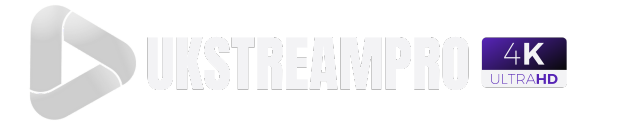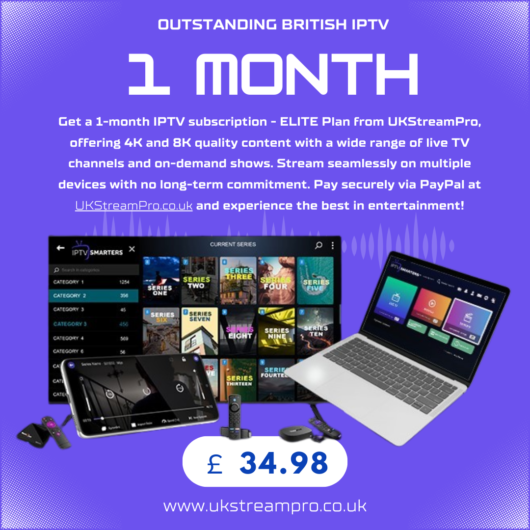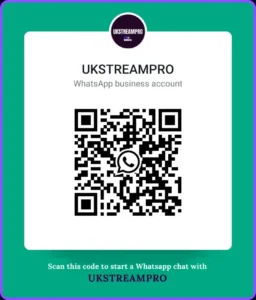Setting IPTV: 2024 Best Step-by-Step Guide for Beginners
Table of Contents
Understanding IPTV: What Is It and Why Should You Set It Up?
What is IPTV?
Setting IPTV or Internet Protocol Television, is a service that allows you to watch television channels and programs through the internet. Unlike traditional broadcasting methods like cable or satellite TV, IPTV delivers media content over an internet connection using IP-based networks. Essentially, with IPTV, your favorite shows, movies, and live channels are streamed directly through your internet connection.
How Does IPTV Differ from Traditional TV?
Traditional television relies on satellite signals or cable to transmit content, requiring a direct connection to these sources. With IPTV, however, the transmission is different:
| Feature | Traditional TV | IPTV |
|---|
| Delivery | Satellite/Cable Signals | Internet Protocol (IP) |
| Access | TV Box or Cable Connection | Any device with an internet connection |
| On-Demand Option | Limited | Wide range of on-demand content |
| Geographic Limits | Regional Restrictions | Accessible from any location worldwide |
Instead of being tied to a television set, you can access IPTV through Smart TVs, streaming devices (like Firestick), computers, tablets, and smartphones. It provides flexibility in terms of how and where you watch your content.
Why Consider Setting Up IPTV?
There are several reasons why IPTV has grown in popularity and why you might want to consider setting it up:
1. On-Demand Access to Global Content
IPTV services often offer an extensive range of channels and on-demand content, including international channels that may not be available through traditional cable services. You can access movies, series, sports, and even live TV broadcasts from anywhere in the world, offering unmatched entertainment options.
2. Personalized Viewing Experience
With IPTV, you can choose what you want to watch, when you want to watch it. Many services allow for pausing, rewinding, or fast-forwarding live content, which isn’t usually possible with traditional broadcasting. You also have the option to create playlists and organize your favorite channels based on your preferences.
3. Cost-Effective
While traditional cable services may cost a lot and offer only a few channels in your preferred language or category, IPTV often provides more content at a lower monthly fee. You can also select packages or channels tailored to your interest, avoiding the need to pay for channels you don’t watch.
4. Multi-Device Streaming
Most IPTV services support multi-device streaming, allowing you to watch on your TV, laptop, smartphone, or tablet. Some even support simultaneous streaming on multiple devices, so everyone in the household can watch what they want without any interruptions.
5. High-Quality Video
Many IPTV services offer content in HD or even 4K resolution, providing an enhanced viewing experience compared to the often lower quality of cable TV.
Quotes from IPTV Users:
- “I was able to replace my expensive cable subscription with IPTV and still access all my favorite channels and shows.”
- “IPTV has made it so much easier to watch international content that was never available on my regular TV.”
Setting IPTV: What Do You Need to Get Started?
If you’re ready to set up IPTV, there are a few essentials you’ll need to get started. Whether you’re new to IPTV or just looking to upgrade your current setup, understanding these components will help ensure a smooth installation process.
Choosing the Right IPTV Service Provider
Your IPTV experience largely depends on the service provider you choose. Here are some key factors to consider:
1. Content Selection
Ensure that the IPTV service offers the type of content you want to watch, such as live TV channels, movies, sports, and international programming. A diverse content library can greatly enhance your viewing experience.
2. Video Quality
The quality of the video streams is crucial for an enjoyable IPTV experience. Look for providers that offer HD or 4K streams to ensure crisp, clear picture quality. Additionally, a reliable IPTV provider will have low buffering rates.
3. Reliability and Uptime
Select a provider with a reputation for reliability and high server uptime. A stable service ensures that you can watch your favorite content without frequent interruptions or downtime.
4. Pricing and Packages
Different IPTV providers offer different pricing models, including monthly, yearly, or lifetime subscriptions. Some services may also offer trial periods to test their content and quality before you commit to a longer-term plan. Evaluate the cost of each package and the features included to find the best value for your money.
5. Compatibility
Confirm that the IPTV service is compatible with the devices you intend to use, such as Smart TVs, Android boxes, Firestick, smartphones, tablets, or even gaming consoles.
Required Equipment for Setting Up IPTV
To set up IPTV, you’ll need the following equipment:
1. Internet Connection
Your IPTV service relies on a strong and stable internet connection. To avoid buffering and lag, it’s recommended to have an internet speed of at least:
- 10 Mbps for SD streaming
- 20 Mbps for HD streaming
- 50+ Mbps for 4K streaming
2. IPTV Devices
IPTV services can be accessed through various devices. Here’s a breakdown of popular options:
- Smart TVs: Most modern Smart TVs allow for the installation of IPTV apps directly from their app stores.
- Streaming Devices: Devices like the Amazon Firestick/Fire TV, Roku, or Chromecast are popular for IPTV, offering easy app installation and high-quality streaming.
- Android Boxes: If you have an Android TV box, you can download various IPTV apps directly from the Google Play Store or sideload APK files for more options.
- Smartphones/Tablets: Both Android and iOS devices can support IPTV apps, making it possible to watch content on the go.
- Computers: You can use media players like VLC, Kodi, or dedicated IPTV players on your Windows or Mac computer.
3. IPTV Apps and Software
To access the IPTV content, you need a reliable IPTV player or app. Here are some popular choices:
| App/Software | Platforms | Features |
|---|
| Smart IPTV (SIPTV) | Smart TVs, Android, iOS | Easy to use, supports M3U playlists |
| IPTV Smarters Pro | Android, iOS, Windows | User-friendly, EPG support, live TV, VOD |
| Kodi | All major platforms | Open-source media player, customizable add-ons |
| Perfect Player | Android, Windows | Advanced features, supports multiple playlists |
| GSE Smart IPTV | Android, iOS | Highly customizable, supports various file formats |
How to Choose the Right IPTV Subscription
Selecting the right subscription can greatly enhance your IPTV experience. Consider these aspects:
- Research and Compare: Look at different providers, their channel lineup, and video quality. Websites like Reddit, IPTV forums, and review sites can provide user feedback.
- Compatibility Check: Ensure the subscription is compatible with your devices.
- Subscription Models: Choose between monthly, yearly, or even lifetime packages. Most providers offer trial periods so you can test their service before committing.
Quick Tips:
- Always Test Before Committing: Use a free trial if available to test video quality, channel availability, and ease of use.
- Avoid Scams: Choose legitimate IPTV services with a positive reputation. Be wary of deals that seem too good to be true.
- Check for Customer Support: A provider with good customer support can help resolve any streaming issues quickly.
How to Set Up IPTV: Step-by-Step Instructions
Now that you have an understanding of what IPTV is and what equipment you’ll need, it’s time to dive into the setup process. This section will provide detailed instructions for setting up IPTV on different devices, as well as how to manage and organize your IPTV playlists.
How to Choose the Right IPTV Subscription
Before you install any apps or software, the first step is to select the right IPTV subscription. Here’s how to choose:
- Research Multiple Providers: Use sites like Trustpilot or IPTV review websites to find reputable providers. Make sure they offer channels and features that meet your needs.
- Check for a Trial Period: If available, start with a free trial to test the quality, stability, and features of the service.
- Ensure Compatibility: Confirm that the provider supports your device, whether it’s a Smart TV, Android box, or smartphone.
Installing IPTV on Different Devices
1. Smart TV
Setting up IPTV on a Smart TV is a straightforward process. Here’s how:
- Download an IPTV App: Go to your Smart TV’s app store and search for popular IPTV players like Smart IPTV, OTT Navigator, or IPTV Smarters Pro.
- Install and Open the App: Once installed, open the app and you will likely see options to enter M3U playlist URLs or Xtream Codes API details (these are usually provided by your IPTV service provider).
- Enter Your IPTV Details: Copy and paste the playlist URL or API details into the app.
- Organize and Save: Save the settings, and your channels should appear. You can then organize them as needed.
2. Amazon Firestick/Fire TV
Using a Firestick or Fire TV for IPTV requires sideloading, as some IPTV apps may not be available directly on the Amazon Appstore.
- Enable Apps from Unknown Sources: Go to Settings > My Fire TV > Developer Options and turn on “Apps from Unknown Sources”.
- Download the Downloader App: From the Firestick home screen, search for and download the Downloader app.
- Get the IPTV App: Open Downloader and enter the URL for the APK file of the IPTV app you wish to install (e.g., IPTV Smarters Pro APK). Download and install the app.
- Enter IPTV Details: Once the app is installed, open it and add your IPTV subscription details to start streaming.
3. Android Box/Smartphone/
Tablet
Setting up IPTV on Android-based devices is relatively simple since they support APK installations and have access to the Google Play Store.
- Install an IPTV App: Go to the Google Play Store and search for IPTV apps like Tivimate, GSE Smart IPTV, or Perfect Player.
- Launch the App and Add Playlist: After installing, open the app and you’ll be prompted to add an M3U URL or Xtream Codes API.
- Customize Your Channels: Once the playlist loads, you can organize channels into different categories (news, sports, movies) for easier access.
4. Windows/Mac PC
You can use IPTV on a computer using media players that support streaming protocols.
- Download VLC or Kodi: Go to the VLC Media Player or Kodi website and download the software.
- Open the Media Player: In VLC, click on “Media” > “Open Network Stream.” In Kodi, go to “Add-ons” > “Install from Repository” and select an IPTV add-on.
- Paste the Playlist URL: Enter your IPTV M3U playlist URL and click Play. The channels should start streaming.
Adding IPTV Channels and Playlists
Once your IPTV app is installed, you’ll need to add your channel playlists. There are typically two formats to be aware of:
1. M3U Playlists
An M3U playlist is a URL link that contains a list of all the channels offered by your IPTV provider. Adding an M3U playlist usually involves:
- Copying the M3U URL: Get the M3U playlist link from your IPTV provider.
- Entering the URL in Your App: Open your IPTV app, and there should be an option to add or upload an M3U URL.
- Loading Channels: Once entered, the app will automatically load the channels from the playlist.
2. Xtream Codes API
Another popular way to access IPTV content is via Xtream Codes API, which provides a quicker and more organized way of accessing channels.
- Get API Details from Provider: Your provider will give you a username, password, and a server URL.
- Enter Details in the App: Open your IPTV app, go to the “Add Account” or “Login” section, and enter your API details.
- Access Channels: The app will load all available channels, EPG data, and video-on-demand content.
Pro Tip:
- Organize Your Playlists for Easy Access: Most IPTV apps allow you to create custom groups (e.g., sports, news, kids) within your playlists. Take advantage of this feature to keep your favorite channels in one place for quick access.
Best Practices for Optimizing Your IPTV Experience
While setting up IPTV is relatively straightforward, ensuring a smooth and seamless viewing experience is equally important. Here are some best practices to follow for optimizing your IPTV service, reducing buffering issues, and enhancing the overall quality of your streaming.
How to Ensure Smooth Streaming
A consistent and high-quality IPTV experience largely depends on a few factors, such as internet speed, device setup, and app configuration. Here are some tips to ensure smooth streaming:
1. Check Your Internet Speed and Stability
Your internet speed plays a significant role in your IPTV experience. Buffering and lag are often caused by slow or unstable internet connections. Here’s how to optimize it:
- Speed Requirements: As a rule of thumb:
- 10 Mbps for SD streaming
- 20 Mbps for HD streaming
- 50 Mbps or higher for 4K streaming
- Test Your Speed: Use tools like Speedtest.net to regularly check your internet speed and stability.
- Switch to Wired Connection: If possible, connect your streaming device directly to your router using an Ethernet cable for a more stable connection compared to Wi-Fi.
2. Upgrade Your Router or Network Setup
Older routers might not support the latest internet speeds, resulting in slower and less stable connections. Consider:
- Upgrading to a Dual-Band Router: A dual-band router can handle more devices and provide better speed.
- Positioning Your Router Properly: Place your router in a central location, free from obstacles, and away from other electronic devices that might cause interference.
3. Use a VPN for Privacy and Unblocking Content
A VPN (Virtual Private Network) can enhance your IPTV experience by providing privacy, security, and the ability to unblock geographically restricted content.
- Choose a High-Speed VPN: Some VPNs can slow down your internet speed, so choose a provider known for fast connections like ExpressVPN, NordVPN, or CyberGhost.
- Select the Right Server Location: Connect to a server closest to your physical location for the best performance.
How to Troubleshoot Common IPTV Issues
1. Buffering or Freezing Issues
Buffering and freezing are some of the most common IPTV issues. Here’s how to tackle them:
- Reduce Background Usage: Make sure no other devices or applications are consuming your bandwidth. Close apps like Netflix, YouTube, and online gaming on other devices.
- Lower Streaming Quality: If your internet connection is slower, consider lowering the streaming quality in your IPTV app to SD instead of HD or 4K.
- Use a Wired Connection: Connect your device directly to the router with an Ethernet cable to avoid Wi-Fi interruptions.
2. Channels Not Loading or Playing
If some IPTV channels are not loading or playing properly, you can try:
- Check for App Updates: Make sure your IPTV app is updated to the latest version.
- Reload Playlist: Go to the settings of your IPTV app and reload or refresh the playlist. This will refresh the channel list.
- Contact Provider: If a particular channel is consistently unavailable, contact your IPTV service provider to check for any technical issues on their end.
3. Improve EPG (Electronic Program Guide) Sync
The EPG provides program schedules and information. Sometimes, this may not sync correctly:
- Manually Refresh the EPG: Most IPTV apps have an option to update or refresh the EPG manually.
- Clear Cache: If the EPG still does not update properly, try clearing the app cache.
Use a Reliable IPTV App with Advanced Features
The IPTV app you use can greatly affect your viewing experience. Here’s what to look for:
- Customizable Interface: The ability to create and organize playlists, change themes, and add channels to favorites.
- EPG Integration: A well-integrated EPG allows you to view upcoming shows and schedules.
- Playback Controls: Look for apps that allow pausing, rewinding, or recording live TV for enhanced control over your content.
Popular IPTV Apps Comparison Table
| App Name | Platform Compatibility | Key Features | Free/Paid |
|---|---|---|---|
| Tivimate | Android | Intuitive interface, EPG support, playlist grouping | Paid (Subscription) |
| IPTV Smarters Pro | Android, iOS, Windows, Mac | Supports Xtream Codes API, EPG integration, multiple screens | Free/Paid (Pro features) |
| Perfect Player | Android, Windows | Advanced settings, playlist support | Free |
| GSE Smart IPTV | Android, iOS | Supports all IPTV formats, customizable UI | Free/Paid |
| Kodi | All platforms | Open-source, supports IPTV add-ons | Free |
Reduce Buffering with Stream Caching and Adjustable Buffer Size
Some IPTV apps allow you to adjust the buffer size for smoother streaming:
- Increase Buffer Size: Increasing the buffer size can help reduce buffering, but it may result in a longer wait time before the stream starts.
- Enable Stream Caching: Caching stores part of the stream in advance, which can help reduce interruptions, especially for live TV.
Frequently Asked Questions About Setting IPTV
Many people have questions about IPTV, its legality, usability, and how to make the most of their subscription. Below are some of the most frequently asked questions regarding setting up IPTV and their answers to help guide you through the process.
Is IPTV Legal to Use?
The legality of IPTV often depends on the provider and the type of content they offer. Here are some important points to consider:
- Legal IPTV Services: Many IPTV services operate legally, offering content for which they have the rights or licenses. Examples include YouTube TV, Hulu, and Sling TV.
- Illegal IPTV Services: Some IPTV providers stream copyrighted content without authorization, which can be illegal in many countries. It’s important to research the provider and ensure they are offering legitimate content.
- Check Local Regulations: IPTV laws vary by country, so it’s best to check local regulations regarding IPTV use to avoid any legal complications.
Note: Always use a VPN to maintain privacy and security while streaming.
Can I Set Up IPTV on Multiple Devices?
Yes, most IPTV services allow users to access content across multiple devices. However, whether you can stream on all devices at the same time depends on your subscription plan.
- Single-Device Plans: Some IPTV subscriptions limit you to one device at a time.
- Multi-Device Streaming: Other providers offer family or multi-device plans that let you stream on multiple devices simultaneously. Check with your provider for these options.
How to Stream IPTV on Multiple Devices:
- Ensure Compatibility: Make sure your IPTV service is compatible with all your devices (e.g., Smart TV, phone, tablet).
- Install the App on All Devices: Download and install the IPTV app on each device you wish to use.
- Login with the Same Account: Use the same IPTV account details to access content across devices.
What Is the Best IPTV Player?
Choosing the best IPTV player depends on your preferences and the features you prioritize. Below are some popular options and their features:
| IPTV Player | Key Features | Ideal For |
|---|
| Tivimate | Clean interface, EPG support, customization | Advanced users, Android devices |
| IPTV Smarters Pro | Multi-screen viewing, supports Xtream Codes API | Beginners, all platforms |
| GSE Smart IPTV | Multi-format support, playlist management | Users who prefer customization |
| Perfect Player | Supports multiple playlists, advanced playback options | Users looking for simplicity |
| Kodi | Open-source media player with extensive add-ons | Users who want an all-in-one media solution |
When choosing a player, consider the user interface, EPG (Electronic Program Guide) integration, and multi-screen support.
How Do I Update or Change IPTV Playlists?
IPTV content is often provided through M3U playlists or Xtream Codes API, which can be updated or changed as your subscription or interests change. Here’s how:
Updating Your Playlist Manually
- Get the Updated Playlist URL: Request the new M3U or Xtream Codes details from your IPTV provider.
- Open Your IPTV App: Go to the settings or playlist section.
- Enter the New URL or API Details: Replace the old playlist with the new one. Save the settings, and the new channels should load.
Switching Between Playlists
Many IPTV apps allow you to save multiple playlists, so you can easily switch between different channel lists:
- Add Multiple Playlists: Go to the app settings and select “Add Playlist.” Enter the new playlist details.
- Organize Playlists: Some apps let you categorize playlists by genre (e.g., sports, news) or by user preference.
- Switch Channels Seamlessly: Use the app’s navigation to toggle between playlists whenever you want.
How to Enhance IPTV Security and Privacy?
Security is a critical aspect of IPTV use, as it involves streaming content over the internet. Here are some ways to enhance security:
1. Use a VPN
A VPN (Virtual Private Network) masks your IP address and encrypts your internet traffic, helping to secure your connection and protect your privacy.
- Prevent ISP Throttling: A VPN prevents your internet service provider (ISP) from throttling your bandwidth.
- Bypass Geo-Restrictions: If your IPTV service is geo-restricted, a VPN allows you to access content from anywhere.
2. Change Your IPTV Password Regularly
Ensure your IPTV account is secure by:
- Using Strong Passwords: Avoid simple passwords and use a combination of uppercase, lowercase, numbers, and symbols.
- Changing Passwords Periodically: Update your password every few months to minimize the risk of unauthorized access.
3. Avoid Suspicious Links and Apps
Only download IPTV apps from official sources like Google Play Store, Apple App Store, or from trusted websites. Be cautious of APK files from unverified sources as they may contain malware.
Top Tips for Choosing an IPTV Service
When setting up IPTV, one of the most important decisions is selecting the right service provider. There are many factors to consider, from the channel lineup to the reliability of the service. This section will guide you through the key considerations to help you choose the best IPTV service for your needs.
How to Evaluate IPTV Quality and Reliability
Quality and reliability should be at the top of your checklist when choosing an IPTV service. Here are a few factors to help you evaluate potential providers:
1. Test the Service Through Free Trials
Many IPTV services offer a free trial period that allows you to test their channels, quality, and features before committing to a subscription. Make sure to check for:
- Ease of Setup: How easy it is to install the service and add playlists.
- Stream Quality: Does the service offer HD or 4K quality streams without buffering?
- Content Variety: Make sure the channels and on-demand content meet your entertainment needs.
2. Check for Channel Stability and Uptime
Stability refers to the frequency with which channels go down or fail to load. A good IPTV provider will have a high level of uptime and minimal interruptions. You can assess this by:
- Testing Different Channels: During the trial period, test multiple channels across different categories (e.g., sports, movies, news) to ensure they are working consistently.
- Look for Regular Maintenance Updates: Providers who conduct regular server maintenance often have better stability and quality.
3. Read User Reviews and Feedback
User reviews can provide insight into the reliability and quality of an IPTV service. Some things to look for include:
- User Experience: How easy is it to use the app or service?
- Customer Support: Are issues resolved quickly and efficiently by the provider?
- Stream Quality: Are users happy with the video quality and stability of the service?
Where to Find Reviews:
- Reddit IPTV Communities: Subreddits like r/IPTV or r/IPTVreviews can provide honest feedback from real users.
- Trustpilot: This review site has ratings for a variety of IPTV services based on user experiences.
How to Find the Best Value IPTV Subscription
While price is an important factor, it shouldn’t be the only consideration. The best value IPTV subscription balances affordability, quality, and features. Here’s how to compare services effectively:
1. Compare Prices, Channels, and Features
When evaluating IPTV providers, compare their pricing plans and what’s included:
- Channel Lineup: Ensure that the provider offers channels you frequently watch (e.g., sports, movies, international channels).
- Subscription Flexibility: Some providers offer monthly, yearly, or lifetime plans. Choose one that fits your budget and commitment level.
- VOD and Catch-Up TV: Check if the service includes Video-On-Demand (VOD) content or catch-up TV for accessing previously aired shows.
Example of Price Comparison
| Provider Name | Monthly Price | Yearly Price | Number of Channels | VOD Included? |
|---|
| £14.98/month | $100/year | 500+ | Yes |
| Provider B | $15/month | $120/year | 1000+ | Yes |
| Provider C | $8/month | $80/year | 300 | No |
2. Customer Support and Technical Assistance
Quality customer support can make a huge difference if you encounter issues with your IPTV service:
- Response Time: Does the provider offer 24/7 support, or are they limited to business hours?
- Support Channels: Look for services with multiple support options, such as live chat, email, or phone support.
- Knowledge Base or FAQ: A comprehensive FAQ or help center can allow you to troubleshoot common issues on your own.
3. Understanding Refund Policies
It’s important to know the refund policies before subscribing:
- Money-Back Guarantee: Some providers offer a 7-day or 30-day money-back guarantee, allowing you to test the service risk-free.
- Trial Periods: Always take advantage of trial periods to test the service before making a long-term commitment.
How to Ensure Legitimacy and Avoid Scams
IPTV services can sometimes be associated with piracy and low-quality services, so it’s crucial to ensure you’re choosing a reputable provider:
1. Verify the Legitimacy of the Provider
To avoid pirated or illegal content, make sure the IPTV provider is a legally operating service. Check their website for licensing details, company information, and whether they have permission to stream content.
2. Use Secure Payment Methods
Only pay for IPTV subscriptions using secure payment methods like credit cards, PayPal, or official online payment systems. Avoid paying through untraceable methods like cryptocurrencies or wire transfers, as these can indicate a scam.
3. Avoid Deals That Are Too Good to Be True
Be cautious of IPTV providers offering extremely low prices or “lifetime” subscriptions, as these can sometimes be a red flag. Always research the provider thoroughly to confirm their legitimacy.
Evaluate and Compare IPTV Providers: Checklist
Use the checklist below when evaluating potential IPTV providers to ensure you’re making the right choice:
| Criteria | Evaluation Questions | Yes/No |
|---|---|---|
| Content Variety | Does the provider offer a variety of channels (e.g., news, sports, movies)? | |
| Video Quality | Are the streams offered in HD or 4K quality? | |
| Trial Period | Does the provider offer a free trial period? | |
| Customer Support | Is customer support available 24/7, and are they responsive? | |
| Subscription Options | Are there multiple subscription plans available (monthly, yearly)? | |
| Compatibility | Is the service compatible with all your devices (e.g., Smart TV, smartphone, tablet)? | |
| Stability and Uptime | Do the channels load consistently without interruptions? | |
| Refund Policy | Is there a money-back guarantee or refund policy in case you’re not satisfied? | |
| Legitimacy | Is the provider legal and transparent about the content they offer? |
Enhancing Your IPTV Experience with Add-Ons and Customizations
Your IPTV experience can be significantly improved by adding extra features, customizations, and using advanced settings within your IPTV apps. Enhancing your setup not only makes navigation easier but also makes the overall experience more enjoyable and personalized.
Using EPGs (Electronic Program Guides) for Better Navigation
An Electronic Program Guide (EPG) is a useful tool that provides detailed scheduling information about live TV programming. EPGs are essentially digital TV guides that allow you to see what’s playing, what’s coming up, and even access on-demand content from within your IPTV app.
Benefits of Using an EPG with IPTV
- Convenient Access to Program Schedules: View live and upcoming TV shows and programs easily without switching channels.
- Better Organization: EPGs help categorize content based on genre, language, or channel type.
- Quick Search Feature: Some IPTV apps allow you to search for programs within the EPG to quickly find what you’re looking for.
How to Set Up an EPG in Your IPTV App
- Find the EPG URL from Your IPTV Provider: Most IPTV providers will supply you with an EPG URL, which you can enter into your IPTV app.
- Enter EPG Information in the IPTV App: Go to your app’s settings and look for an “EPG” or “TV Guide” section. Enter the EPG URL and sync the data.
- Sync and Customize Your Guide: After entering the URL, the EPG will automatically sync with your channels, providing a detailed program guide. You can usually customize the EPG to display only certain categories (e.g., sports, movies).
Recording and Saving IPTV Streams
While IPTV allows you to watch content live, having the ability to record and save streams for later viewing is an added benefit. Not all IPTV apps offer recording functionality, but some apps and external tools can help.
How to Record IPTV Streams
- Use DVR Functionality Within the IPTV App: Some IPTV players, like Tivimate and GSE Smart IPTV, offer built-in DVR capabilities. Check the app’s settings for an option to record live TV or schedule recordings for later.
- External Recording Tools: You can use third-party apps like PVR (Personal Video Recorder) or screen recording software to manually record IPTV streams. However, make sure the tool is compatible with your device and IPTV app.
Tips for Recording IPTV
- Check Storage Space: Ensure your device has enough storage space to save recorded content, especially if you’re recording in HD or 4K quality.
- Set Recording Schedules: Many IPTV apps with DVR features allow you to set schedules for future recordings. Make sure to set the start and end times correctly.
- Organize Saved Content: After recording, organize your saved files by renaming them or placing them into folders for easier access.
Note: Recording IPTV content may be against the terms of service for some providers, so make sure to check the rules before recording.
Customizing the IPTV App for a Better Experience
1. Adjusting Buffer Size for Smoother Streaming
Many IPTV apps allow you to tweak the buffer size to optimize streaming quality:
- Increase Buffer for Stable Playback: Increasing the buffer size helps reduce interruptions, especially for live events.
- Reduce Buffer for Quick Loading: Reducing buffer size can help channels load more quickly, but it might also lead to more frequent buffering on unstable connections.
2. Creating and Managing Favorite Channels
Organize your channels for quick access:
- Add Channels to Favorites: Most IPTV apps allow you to mark channels as “favorites” so they appear in a separate list, making it easier to navigate.
- Categorize Channels by Genre or Language: Group channels based on content type, such as sports, movies, kids, or language (English, Spanish, etc.).
- Hide Unwanted Channels: Hide channels you don’t watch often to streamline your channel list and make navigation easier.
3. Changing the App Theme or Layout
Some IPTV apps provide customizable themes or layout settings. You can choose dark modes for night-time viewing, alter the layout for easier navigation, or adjust the font size and colors for readability.
Enhancing Your IPTV Experience with Third-Party Add-Ons
Certain IPTV players, like Kodi, allow the use of add-ons that can significantly enhance your IPTV viewing experience. These add-ons can offer additional content, EPG integration, or even new features like sports scores and news updates.
Popular Add-Ons for IPTV
- IPTV Add-Ons for Kodi: Kodi has a vast repository of IPTV add-ons that offer access to live TV channels, on-demand content, and international streams.
- Weather and News Widgets: Some IPTV apps allow you to integrate weather forecasts, news widgets, and even sports scores directly into the app’s home screen.
- EPG Add-Ons: If your IPTV provider does not offer EPG data, there are third-party add-ons that you can use to sync programming information.
Enhancing the IPTV Experience with Tools and Accessories
While the software and apps are crucial for IPTV, other hardware and accessories can further enhance your viewing experience:
1. Remote Controls for Easy Navigation
Certain IPTV apps allow you to use external remote controls for easier navigation:
- Universal Remotes: Control your Smart TV, Android box, or Firestick with one universal remote.
- IPTV-Specific Remotes: Some remotes are specifically designed for IPTV use, featuring dedicated buttons for features like playback, EPG access, and favorites.
2. Streaming Devices for Better Performance
Using a powerful streaming device can improve the IPTV experience, offering smoother streaming and more features:
- Amazon Firestick 4K/Fire TV Cube: Known for its processing power and compatibility with IPTV apps.
- NVIDIA Shield TV: High-performance Android TV box perfect for 4K streaming and gaming.
- Roku Ultra: Offers seamless access to IPTV apps and has built-in voice search functionality.
3. Audio and Visual Enhancements
To further enhance the IPTV viewing experience, consider these add-ons:
- Soundbars or Speakers: Enhance the audio quality of your streaming content.
- HDMI Cables: Use high-quality HDMI cables to ensure a stable and high-definition connection between your device and TV.
Maintaining and Securing Your IPTV Service
After setting up your IPTV and customizing it to your liking, maintaining and securing your IPTV setup is crucial to ensure smooth streaming and safeguard your privacy. Proper maintenance and security measures can help you avoid interruptions, keep your account safe, and improve your overall experience.
Keeping Your IPTV Subscription Secure
1. Regularly Update Your IPTV Password
One of the easiest ways to maintain account security is to change your IPTV password regularly:
- Create Strong Passwords: Use a combination of uppercase letters, lowercase letters, numbers, and special symbols to make your password more secure.
- Avoid Sharing Passwords: Refrain from sharing your IPTV account details with others to prevent unauthorized access.
- Store Passwords Securely: Use a password manager like LastPass or 1Password to securely store your account details.
2. Monitor Account Activity for Suspicious Logins
Most IPTV providers allow you to view your account’s login history:
- Check for Unusual Logins: Regularly review the login activity to ensure that only your devices are accessing your IPTV account.
- Revoke Access If Needed: If you notice any unusual logins, change your password immediately and revoke access from unknown devices.
Using a VPN for Privacy and Security
A VPN (Virtual Private Network) is one of the best ways to secure your IPTV service. It creates an encrypted tunnel for your internet connection, protecting your privacy and allowing access to geo-restricted content.
Benefits of Using a VPN with IPTV
- Avoid ISP Throttling: Some ISPs throttle your connection when they detect IPTV streaming. A VPN masks your streaming activity, preventing speed limitations.
- Access Geo-Restricted Content: If your IPTV service offers channels or content that is blocked in your region, a VPN allows you to bypass these restrictions by connecting to a server in another country.
- Enhanced Privacy and Security: Your streaming data is encrypted when using a VPN, making it difficult for hackers or third parties to intercept your information.
How to Use a VPN for IPTV
- Choose a VPN Provider: Select a reliable VPN provider known for speed and privacy, such as ExpressVPN, NordVPN, or Surfshark.
- Install the VPN App on Your Device: Download the VPN app on your streaming device, such as a Smart TV, Android box, or computer.
- Connect to a Server Location: Open the VPN app and connect to a server location near your physical location for optimal speed.
- Start Streaming IPTV: Once connected, open your IPTV app and begin streaming securely.
Keeping Your IPTV App and Firmware Updated
Regular updates ensure that your IPTV app functions smoothly, new features are added, and potential security vulnerabilities are fixed.
1. Update the IPTV App Regularly
- Automatic Updates: If your IPTV app has an option for automatic updates, enable it to ensure that you’re always using the latest version.
- Manual Updates: If your app does not update automatically, periodically check for updates in the app settings or on the official website.
2. Keep Device Firmware Updated
Whether you’re using a Smart TV, streaming stick, or Android box, keeping the device’s firmware updated is crucial:
- Improved Performance: Updates often come with performance improvements that can enhance your streaming experience.
- Security Patches: Firmware updates include security patches that protect your device from vulnerabilities.
Clearing Cache and Data to Improve Performance
Clearing your app cache and data can enhance the performance of your IPTV app, especially if you notice lag or slow loading times.
Clearing Cache on IPTV Apps
- Go to App Settings: On your device, go to Settings > Apps > [Your IPTV App].
- Clear Cache: Select the option to clear cache. This will remove temporary files that may be slowing down the app.
Clearing Data on IPTV Apps
Clearing data resets the app to its default settings, which can resolve persistent issues:
- Backup Your Playlist and Settings: Make sure to back up your M3U playlist, API details, and any custom settings.
- Clear Data from Settings: Go to Settings > Apps > [Your IPTV App] and select clear data.
- Reconfigure the App: Re-enter your IPTV subscription details, such as playlists or API login.
Improving IPTV Speed and Performance Over Time
1. Use Wired Connections for Better Stability
For the best streaming experience, consider using a wired Ethernet connection instead of Wi-Fi:
- Consistent Speed: Ethernet provides a more stable and consistent internet connection, reducing buffering and lag.
- Higher Bandwidth: Wired connections typically have higher bandwidth, which is crucial for streaming HD or 4K content.
2. Manage Device Resources
If you’re using an Android box or a device that runs multiple apps, manage your device resources to optimize performance:
- Close Background Apps: Make sure no unnecessary apps are running in the background while using your IPTV service.
- Disable Unused Features: Turn off Bluetooth, location services, or other features that might drain your device’s resources.
3. Check Internet Speed Regularly
Ensure that your internet speed is always sufficient for IPTV streaming:
- Run Speed Tests: Use tools like Speedtest.net to check your internet speed and stability periodically.
- Upgrade Your Internet Plan: If you notice a consistent lag or buffering, consider upgrading your internet plan to a higher speed.
Tips for Smooth IPTV Streaming:
- Restart Your Router Regularly: Restarting your router every few weeks helps maintain a strong internet connection.
- Optimize Router Settings: Use the 5 GHz band for Wi-Fi connections, as it provides higher speed and less interference compared to the 2.4 GHz band.
- Check for IPTV App Compatibility: Some IPTV apps work better with certain devices. Experiment with different apps to find the one that offers the best performance on your device.
Conclusion: Enjoy Seamless IPTV Streaming
Setting up IPTV can open up a whole new world of entertainment with access to live TV, on-demand movies, and global channels right at your fingertips. The flexibility, affordability, and variety offered by IPTV make it a compelling option compared to traditional cable or satellite TV. By following this guide, you should be able to set up your IPTV system, optimize its performance, and customize it to suit your viewing habits.
Key Points to Remember:
1. Choosing the Right IPTV Provider
Make sure to research and choose a reliable IPTV provider that fits your content needs, offers high-quality streaming, and provides stable service. A provider with transparent policies and good customer support will enhance your experience.
2. Setting Up IPTV on Any Device
Whether you use a Smart TV, Android box, Firestick, smartphone, or PC, setting up IPTV is straightforward when you follow the correct steps. Use the appropriate apps and playlists provided by your IPTV provider, and make sure your device is compatible with the service.
3. Optimizing Your IPTV Experience
To get the best performance, always use a stable internet connection, preferably wired. Utilize a VPN to secure your privacy, clear cache regularly to maintain app performance, and keep both your device firmware and IPTV app updated to prevent any technical issues.
4. Customizing and Enhancing IPTV with Add-Ons
Enhance your IPTV experience with features like EPG (Electronic Program Guides), recording capabilities, and custom channel playlists. The right add-ons and hardware, such as remote controls and streaming devices, can further improve your experience.
5. Maintaining Security and Privacy
Always secure your IPTV subscription by using strong passwords, monitoring login activity, and utilizing a VPN to protect your identity. Regularly updating your app and device software will also help prevent any potential vulnerabilities.
Encouragement to Explore More About IPTV
IPTV continues to grow and evolve, with more content and features being added regularly. As you get comfortable using IPTV, don’t hesitate to explore new features, experiment with different apps, and try out customizations to enhance your viewing experience.
If you have any questions, encounter any issues, or have tips to share with other IPTV users, feel free to leave a comment below. Sharing experiences can help you learn more and get the most out of your IPTV service.
Enjoy your seamless IPTV streaming!
Further Resources
If you’re looking to deepen your knowledge or explore more advanced IPTV topics, consider checking out these resources:
- IPTV Forums and Communities: Engage with IPTV enthusiasts on Reddit or dedicated IPTV forums to share experiences and get recommendations.
- Device-Specific IPTV Guides: Look for setup guides tailored to your specific device, whether it’s a Smart TV, Android box, Firestick, or gaming console.
- Official IPTV App Websites: Visit the websites of popular IPTV apps like Tivimate, IPTV Smarters Pro, or GSE Smart IPTV for detailed instructions and support.